All-Stars 101: Secret Tips - Part 2
Hello, Survivors!
We’re back with another session of Secret Tips!
In this second part of the Secret Tips, we’re going to cover topics that you may not be aware of, or things that you already know but don’t occasionally use.
So let’s take a quick look to have a fresh idea!
In case you missed Part 1, here’s where you can catch up: [Link]
[Secret Tips - Part 1 Contents]
① Difference Between Regular Resources and Exploration Reports
② Server Time and Weekly Reset
③ Tips on Trading Post
④ Reporting Chats
⑤ Survivor Wish List
In Part 2, we will delve into topics ranging from a Copy team useful for clearing stages and Camp Defense to how to check Auto Search items and Gear.
Let’s get straight into it!
① Saving Teams
As you know, you can save team builds of other Survivors as your own.
It is extremely useful if you put it into practice, and we’ll take you through how.
As you play the game, you will see a ‘Cleared’ button that shows in Camp Defense or every 4 stages of each chapter.
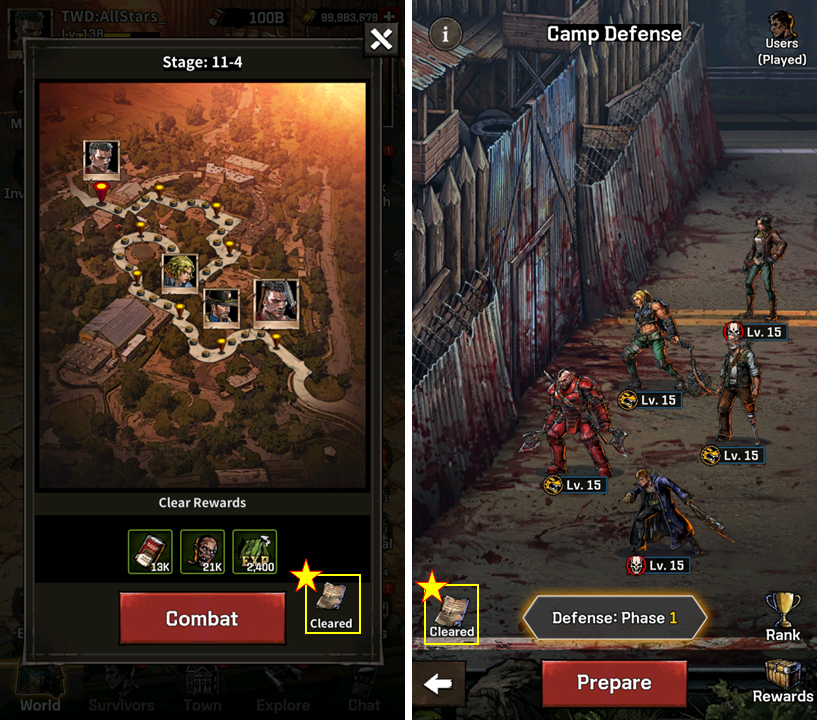
This feature allows you to view the play info and replays or other Survivors and gives you a better idea of which characters are the most ideal to clear a certain stage.
If you see the same characters you have and developed, all you need to do is copy!
You can save that Survivor’s team info into yours right in that play info screen.
When you tap the Team icon as shown in the image below, you’ll see a notice pop-up about saving a team. Read that, and continue to save other Survivor teams.
Be sure to use the saved team at your convenience and enjoy smoother progress in both chapter stages and Camp Defense!
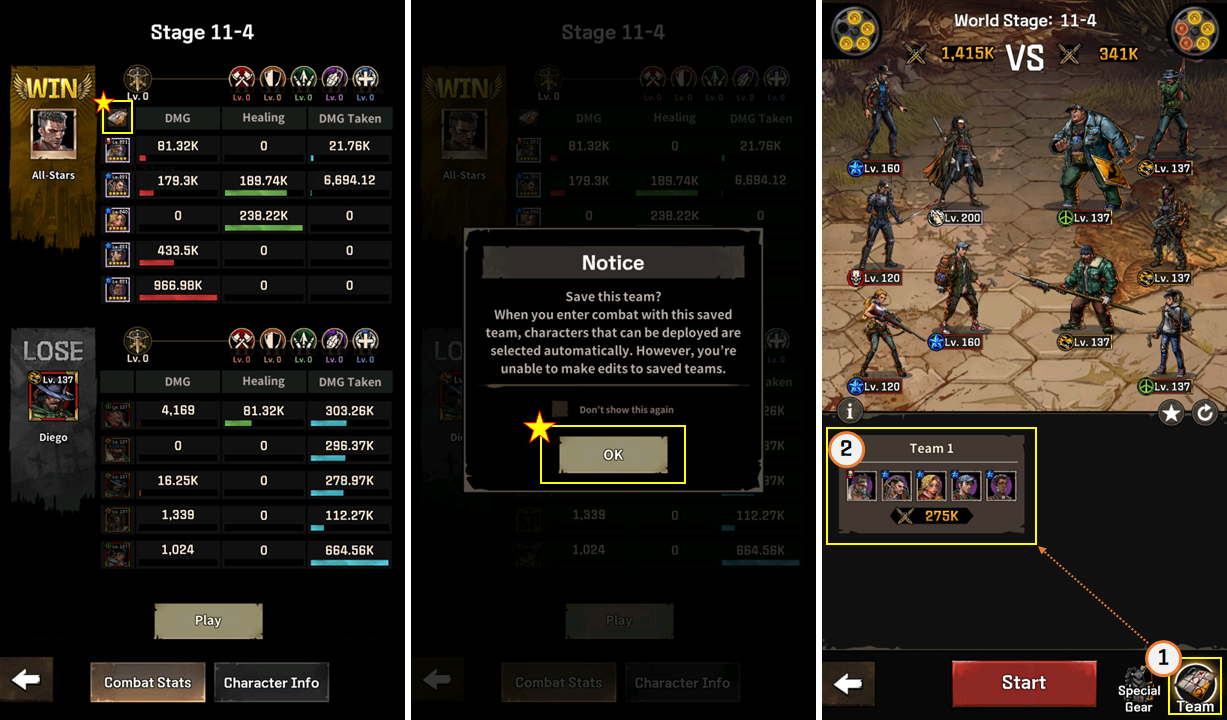
Here’s another vital tip for you in case you don’t know how to manage your teams.
In short, you can view copied decks or decks you’ve created yourself in Survivors > Team.
You can check out the teams you’ve just copied or make your own team presets using the ‘Create New Team’ feature.
In addition, you can use the Edit feature to change the team order, team names, or even delete teams.
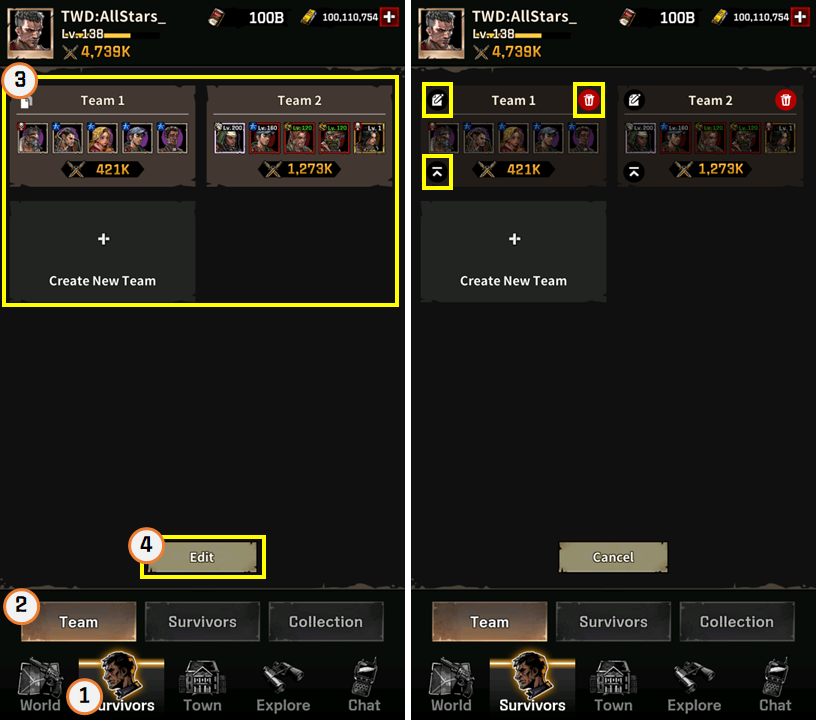
② Viewing Chapter Auto Search Rewards in the World Map
Sometimes you’ll see bragging posts about awesome drops from Auto Search rewards in the forum.
Have you ever wondered when you can get Upgrade Materials and fine pieces of Unique and Legendary Gear?
These <Secret Tips> are here for you to answer your curiosity and where exactly you can get the items you want from Auto Search rewards.
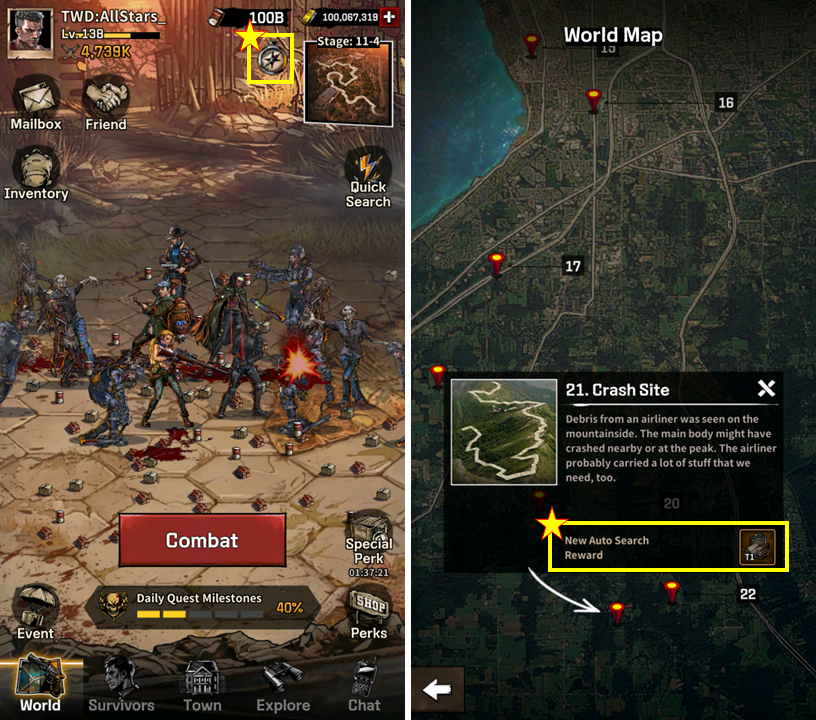
Tapping the compass icon next to the stage map shows you the entire World Map.
When you tap each stage labelled in number, you can see which stages will net you New Auto Search Rewards.
Take time to make steady progress, and you’ll eventually reach your targeted chapter. Until then, good luck!
③ Light Pillar in Auto Search
In the World menu, you’ll see your characters diligently taking down walkers.
And sometimes you might have seen a yellow pillar of light from the ground, as shown below.
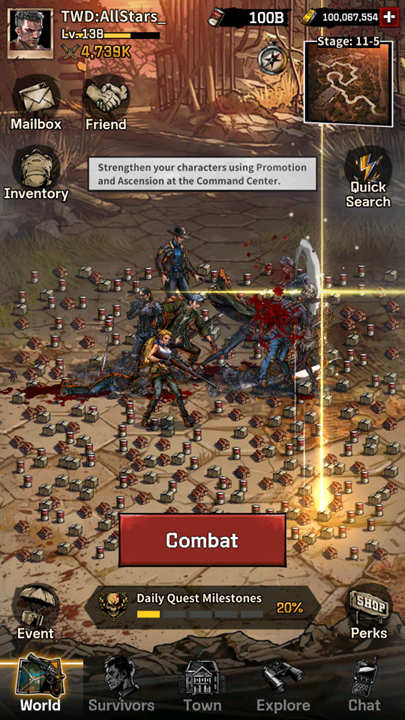
Ever curious of when a pillar of light shoots up? <Secret Tips> are there for you to explain!
It appears when you can obtain valuable rewards from a given chapter.
The light pillar appears based on the stage you’re in, so items and their types vary depending on your progress.
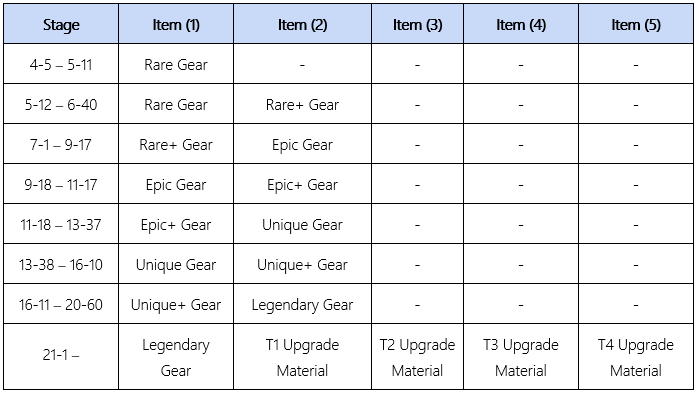
④ Checklist for Challenging Chapters
Here’s our last tip. You’ll often face tough stages to clear as you progress through chapters.
Here’s what you need to do when your progress is stuck:
First!, swap positions of your characters in your team!
- Try swapping around your character positions front and rear, left and right to come up with the best formation.
Second!, play Camp Defense!
- If you aren’t getting enough resources from going idle, be sure to head to Camp Defense.
- Clear Camp Defense and earn rewards to regroup your team!
- Use the rewards to level up, promote, and ascend your characters. When you’re done, take up your arms to break through challenges once more!
Third!, check other Survivors’ teams!
- Make use of other Survivors’ teams as explained in Tip ①.
- You can also visit our community to get advice and tips from other Survivors.
This wraps up today’s Secret Tips.
We hope you will find this information useful, and let us know if there is any specific area you’d like us to cover!


